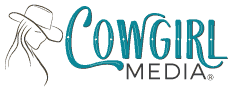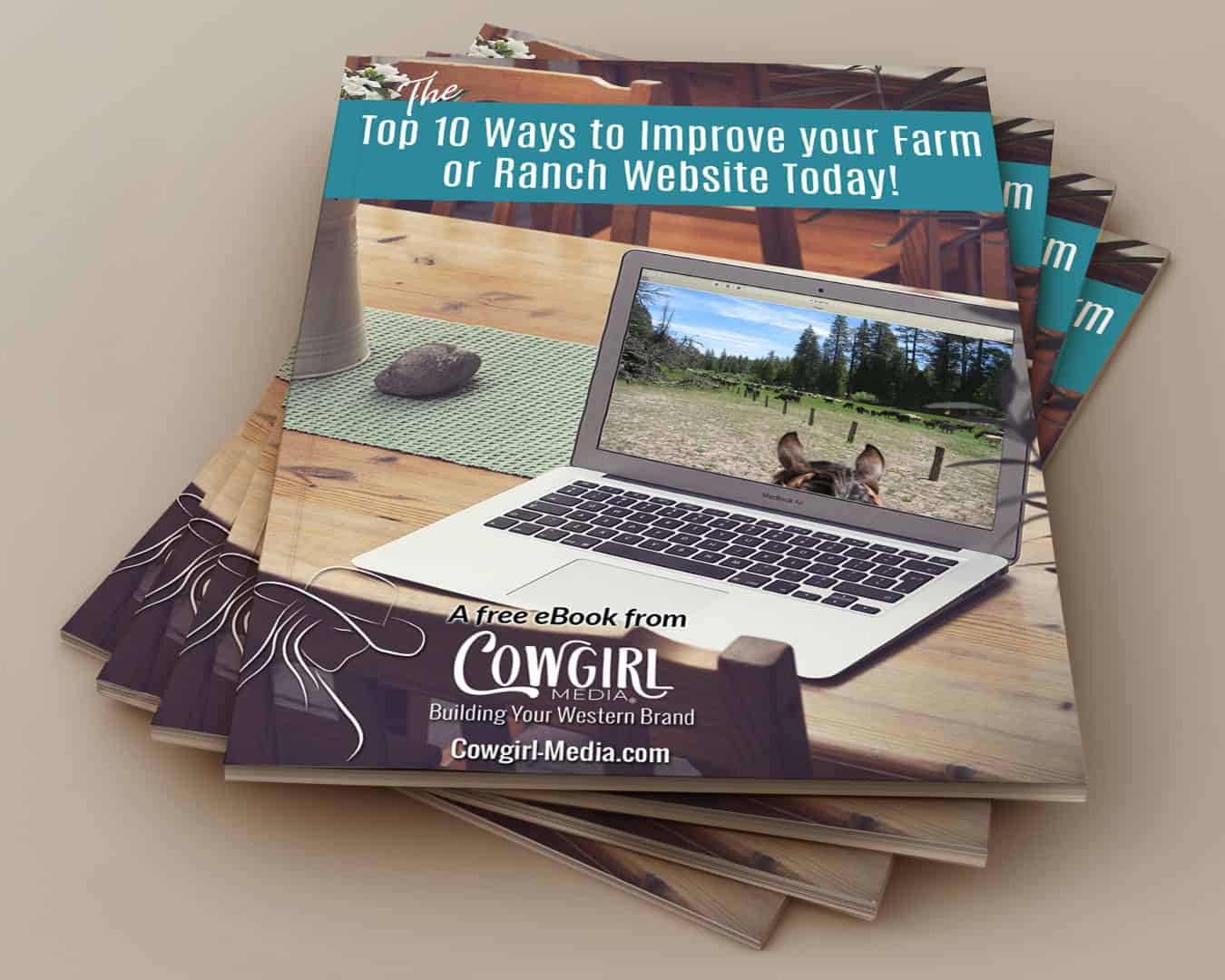If you own a website, then you know you need to be concerned about page load speed, right? Page load speed is a critical factor in your organic search rankings on Google and other search engines, so we all need to pay attention to this important metric. Thankfully, there are simple ways to speed up your WordPress website and in this email I’m going to tell you about a way to serve images to your viewers that can really help your pages load quickly.
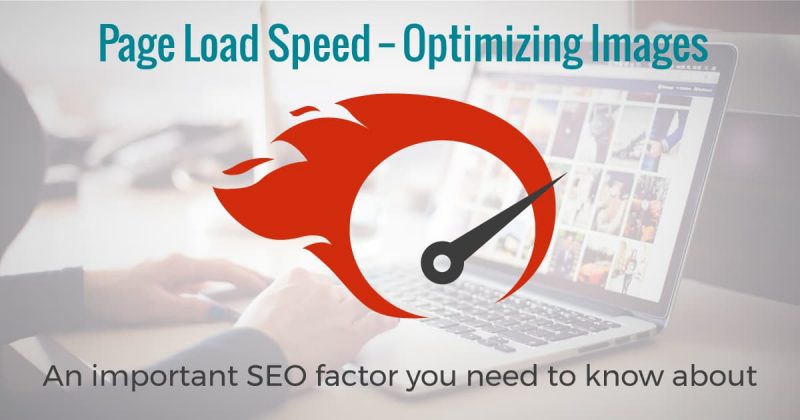
First things first though – don’t forget to optimize your images for web use before you upload them to your site. This has always been a website best practice. So you may be asking yourself, “what does that even mean?”. Images that are straight off your phone or out of your camera have a pretty high resolution these days and the file sizes are often upwards of 3-4 MB, if not double that. That is just far too large for website use and will drastically slow down your page load time. Optimizing your images means using an image editor to reduce the file size. This is done by reduce the DPI (dots per inch) to just 72 dpi, which is optimal for web use. You may also want to reduce the pixel dimensions, as your images may be as large as 4000-5000 pixels on either edge. Reducing the resolution of your images so that the file size is ideally less than 150KB will help improve your page speeds.
So, to sum up all of that info – Reduce image size to approximately 1000 x 600 pixels (on either side) and no larger than 72 dpi, and this will help you optimize images to load faster on your website. The exception to this would be if you needed full width background images, but we’ll talk about that on another day 😀.
If you already have images on your WordPress site that are large and need to be optimized, you can do this right in your Media Library, simply by clicking the Edit Image button directly below the image when you’re viewing an image details. Simply add the image dimensions you want in pixels, then click the blue Scale button.
Okay, now that you have your images optimized and uploaded to your site, the next step is adding a plugin that will reduce the image size even more, but without losing the quality. The best way to do this is to use a plugin that will serve up the images in WebP format to those viewers using a browser that supports that format. WebP images are 26% smaller in size compared to PNGs, and 25-34% smaller than comparable JPEG images. This can make a HUGE difference in how fast your website pages load!
Since not all browsers support this format yet, we don’t want to create WebP images and upload those directly to our website. If you’re on WordPress, you can install the free “WebP Express” plugin that will serve JPG images to those that can only view that format, as well as WebP images to those using browsers that support that format. Using this option can greatly improve your page load times, which in turn will help with your SEO, and your website visitors will be much happier, too.
To install the plugin, you can search directly in the Add New plugin area in your WordPress dashboard, or go to the WordPress repository to download here > https://wordpress.org/plugins/webp-express/.
Note: Some webhosts are not set up for this plugin to function automatically upon install, and you will need to contact them to enable the WebP format. If you receive an error message after install, this would be the first step in fixing that error.