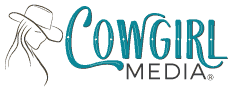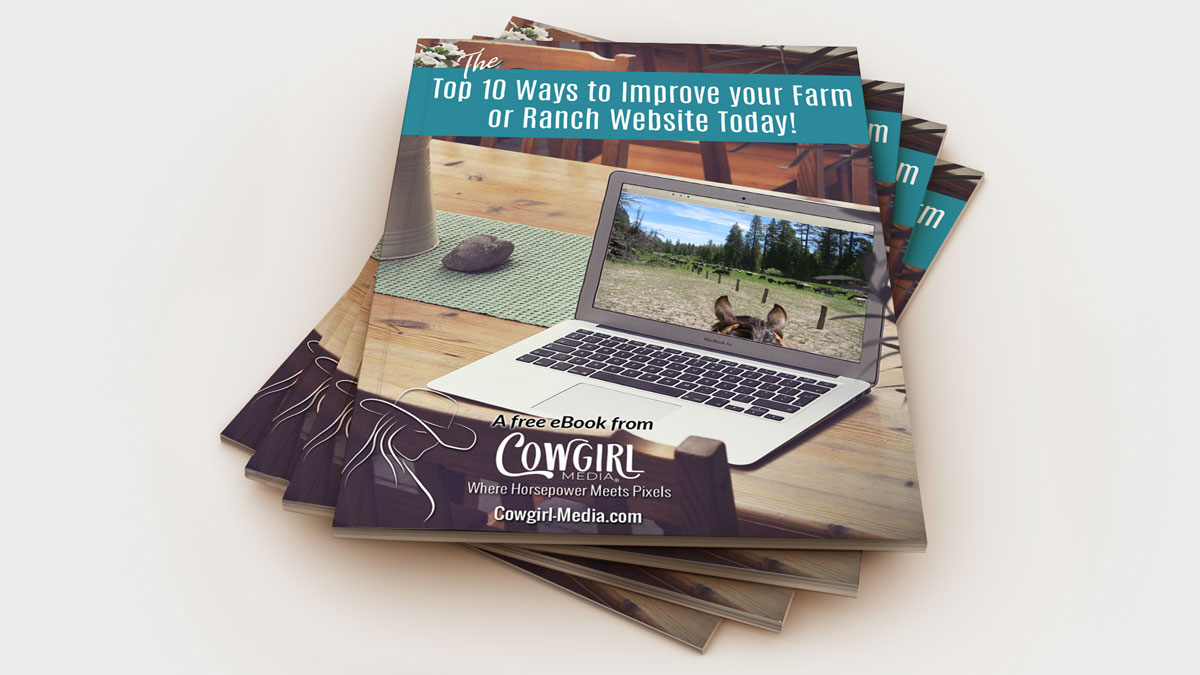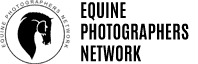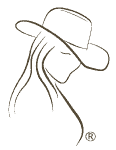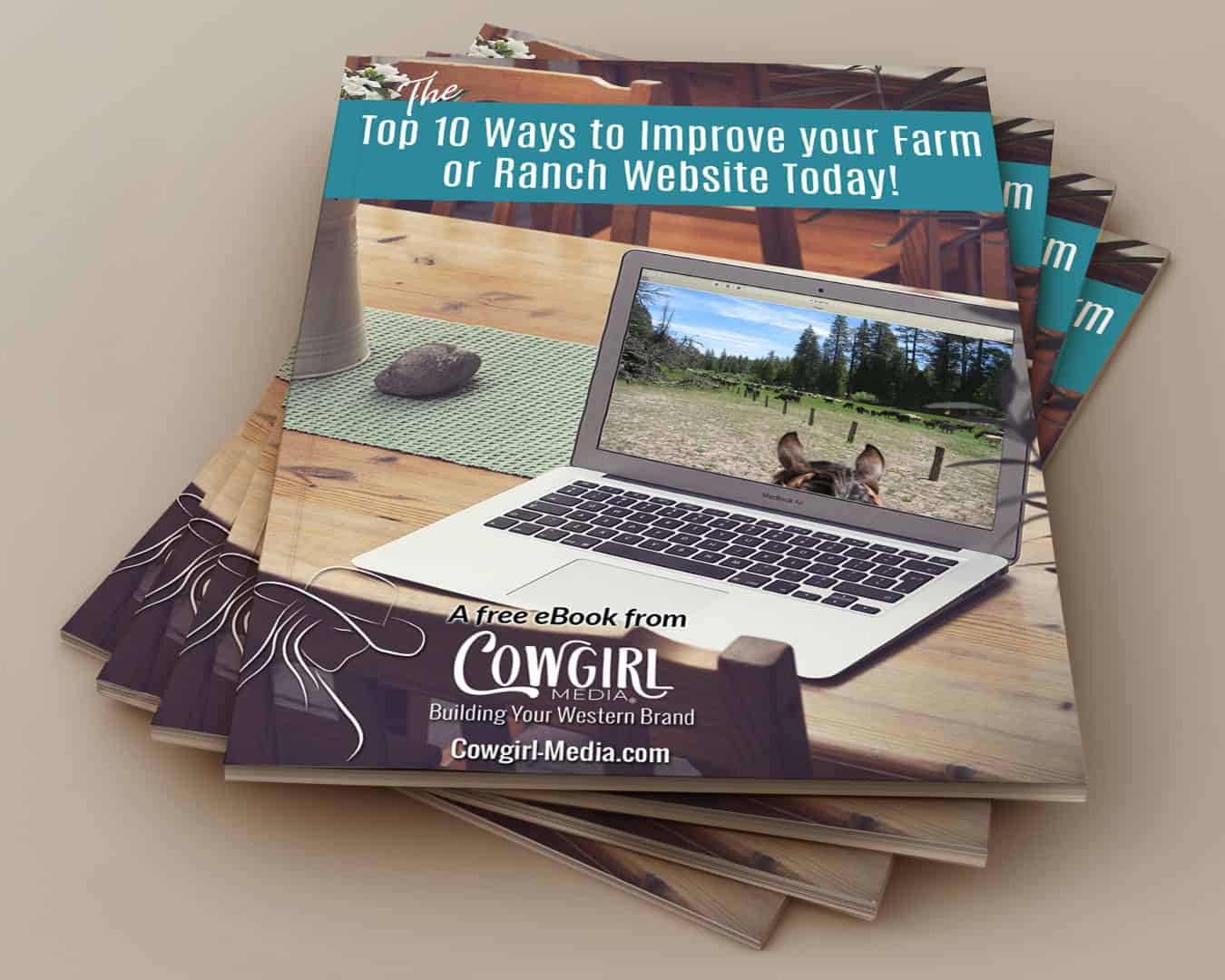![]() If you have an online presence, at some point, you will want to share information with your website visitors that might not be completely suitable for displaying on an HTML web page. Some examples of this might be white papers, product specs, product manuals, downloadable forms, programs, etc.
If you have an online presence, at some point, you will want to share information with your website visitors that might not be completely suitable for displaying on an HTML web page. Some examples of this might be white papers, product specs, product manuals, downloadable forms, programs, etc.
As a designer, most of the time I recommend to my clients that they try to keep as much information as possible displayed on their HTML web pages. There are a couple of reasons for this:
- Maximum bang for your SEO dollar. Search engines crawl web pages looking for text and valuable information that they can index and parse out to the crazy info-hungry people that are surfing the web. Most often this information is found on HTML web pages, as it should be, however some times it is necessary to use a different method of delivering information.
- We don’t want to let our visitors leave the site. We hear so much about “bounce rate” and how much time visitors are spending on our website, the thought of them leaving and potentially finding somewhere else to go can give us a seizure.
There are ways, however, to optimize your PDF files so that search engines will crawl them, just as they would your normal HTML pages, and they can be delivered to your visitor in such a way as to NOT direct them away from your site completely.
- Optimize your content. Just as you would for any web page, use your primary keywords and phrases, use bold text for emphasis and keep the first couple of sentences dead on topic, as these are what the search engines – and your visitor – will read first, so make them count. Also use your keywords in your document title, as this is often what will show up in search results.
- Use a text-based PDF creator. Create your files with text-based software such as Microsoft Word or Adobe Acrobat. Search engines can crawl PDF files that were created with text-based editors, but they cannot crawl PDF files that were created from images or scans (e.g Photoshop).
- Don’t bury your PDF file too deep within your site. Try to place the file only 1 link deep from a regularly crawled page, preferable your home page if you can swing it.
- Fill out the document properties. Depending on what editor you use to create your PDF, you will have different options on the amount of information you can provide in the properties, but take full advantage of this and give as much information as possible, including keywords, author, title, copyright info, etc.
- Put links in your PDF document. Make sure you provide a place to link back to the original website that the document came from (maybe in a footer that is on every page). This ensures that someone who randomly comes across your PDF file can easily find a way to your actual website.
- Use captions in your image. If you have images in your PDF file, use captions as you would ALT tags on a regular web page.
- Use the “target” attribute to open a new browser tab or window. In your main link to the PDF file, use the attribute target=”_blank” to open the file in a new browser tab or window, which leaves the main window to your website open and doesn’t take your visitor completely away from your site. They only have to close the tab or window to get back to the page they were on, and not be bothered with clicking the back arrow in their browser to find their place.